Casio fx-Manager Plus Subscription fx-9860G III User's Guide
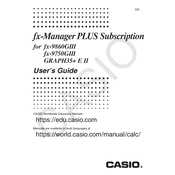
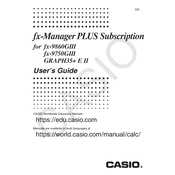
To install the software, download the installation file from the Casio website, run the installer, and follow the on-screen instructions. Ensure your system meets the minimum requirements for installation.
Check the USB cable connection, ensure drivers are up to date, and verify the calculator is in the correct mode for communication. Restart both the software and calculator if necessary.
The software requires a Windows or macOS operating system, a compatible USB port, and at least 2GB of RAM. Check the official Casio website for detailed specifications.
Open the software and navigate to the 'Help' menu, then select 'Check for Updates' to download and install the latest version.
Yes, the software can be used offline. However, certain features like updates or cloud-based functionalities may require an internet connection.
Connect the calculator to the software, navigate to the 'Tools' menu, and select 'Reset Calculator' to restore factory settings. Confirm the action when prompted.
Yes, connect both calculators to the computer running the software, then use the 'Data Transfer' feature to move data between devices.
Open the 'Graph' menu, select 'Settings', and adjust the parameters such as axis labels, scales, and grid lines according to your preferences.
Ensure your software is updated to the latest version, check for conflicts with other applications, and verify your computer meets the system requirements.
Connect your calculator, open the 'Backup' menu, and select 'Create Backup' to save data to your computer. Store the backup file in a secure location.