Casio fx-FD10 Pro User's Guide
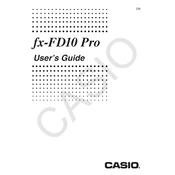
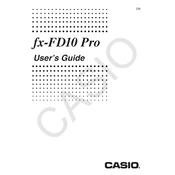
To reset the Casio fx-FD10 Pro, press the 'SHIFT' key, followed by 'CLR'. Then, select 'ALL' to reset all settings and memory to their factory defaults.
To change the mode, press the 'MODE' button. Use the arrow keys to navigate through options such as COMP, STAT, TABLE, and more. Press the number corresponding to your desired mode.
If the display is dim, adjust the contrast by pressing 'SHIFT' followed by 'SETUP'. Use the arrow keys to find the contrast setting and adjust it to your preference.
To replace the batteries, turn off the calculator and remove the back cover. Replace the old batteries with new ones, ensuring the correct polarity, then replace the cover and turn the calculator on.
Yes, you can perform statistical calculations by selecting 'STAT' mode. Press 'MODE', then choose the 'STAT' option to access statistical functions like standard deviation and regression analysis.
Check if the batteries are correctly installed and not depleted. If the issue persists, try replacing the batteries. If the calculator still does not turn on, it may require servicing.
Yes, to calculate integrals, switch to the appropriate mode and use the integral function by entering the function and boundaries to perform the calculation.
To clean the calculator, use a soft, dry cloth to wipe the surface. Avoid using water or cleaners that could damage the electronics. For stubborn dirt, lightly dampen the cloth.
Enter 'TABLE' mode by pressing 'MODE' and selecting 'TABLE'. Enter the function and specify the start and end values and increment step for the table.
If an error message appears, press 'AC' to clear it. Review your entries for mistakes such as syntax errors or mathematical inaccuracies, and try the calculation again.