Casio fx-CG500 Manager Subscription Mac User's Guide
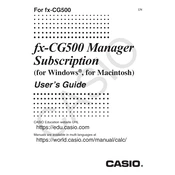
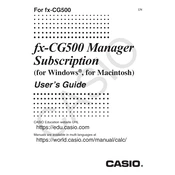
To install the Casio fx-CG500 Manager on a Mac, download the installation file from the official Casio website, open the downloaded file, and follow the on-screen instructions to complete the installation process.
If the software crashes on startup, ensure that your macOS is up to date and that your system meets the minimum requirements for the software. Try reinstalling the software or contacting Casio support for further assistance.
To update the software, open the application and navigate to the 'Help' menu. Select 'Check for Updates' and follow the prompts to download and install any available updates.
Ensure that the USB cable is properly connected and that the calculator is turned on. Check that the correct driver is installed and, if necessary, reinstall the driver from the Casio website.
Connect the calculator to your Mac using a USB cable. Open the Casio fx-CG500 Manager software, and use the 'Communication' feature to transfer data between the calculator and the software.
Regularly update the software to the latest version, periodically back up important data, and ensure that your Mac's operating system is also kept up to date for compatibility and security purposes.
Yes, you can use the software on multiple Macs, but each installation may require its own subscription license. Check the terms of your subscription for specific details.
If you forget your login credentials, visit the Casio website and use the 'Forgot Password' feature to reset your password or contact customer support for assistance.
To uninstall the software, locate the application in the 'Applications' folder, drag it to the 'Trash', and empty the 'Trash' to complete the uninstallation process.
Currently, the Casio fx-CG500 Manager offers limited customization options. You can adjust certain display settings, but extensive UI customization is not supported.