Casio fx-CG500 User's Guide
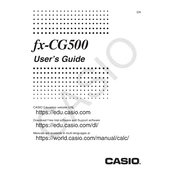
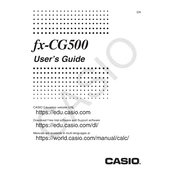
To reset the Casio fx-CG500, press [Shift] + [Menu] to access the system menu. Navigate to 'Reset' and select 'Initialize All'. Confirm the reset when prompted.
Visit the official Casio website and download the latest firmware for the fx-CG500. Connect your calculator to a computer via USB, and follow the instructions to transfer and install the update.
Press the [Math] button and select the 'Calculus' menu. Choose 'Integral' and enter the function along with the limits of integration. Press [EXE] to compute the integral.
Try a soft reset by pressing the reset button located on the back of the calculator using a pointed object. If the issue persists, perform a hard reset by removing and reinserting the batteries.
Press [Graph] to enter the graph mode. Input the function using the available variables and operators. Press [Draw] to display the graph on the screen.
Access the 'Equation/Func' menu and choose 'Simultaneous'. Enter the number of equations and their respective coefficients. Press [EXE] to solve the system.
Press [Shift] + [Menu] to access settings. Navigate to 'Display', and select your preferred mode, such as 'Normal', 'Scientific', or 'Engineering'.
Enter the 'Statistics' menu by pressing [Menu] and selecting 'Statistics'. Input the data set and choose the desired statistical function, such as mean or standard deviation, to analyze the data.
Connect the calculator to the computer via USB. Use the Casio Data Transfer software to select and transfer files between the devices.
Turn off the calculator and remove the battery cover on the back. Replace the old batteries with new ones, ensuring correct polarity, and reattach the cover.