Casio fx-CG50 Hardware User's Guide
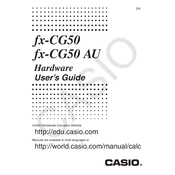
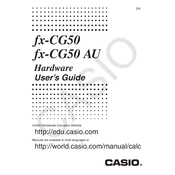
To perform a factory reset on the Casio fx-CG50, press the 'MENU' button, navigate to the 'System' icon, and select it. Then scroll down to 'Reset' and choose 'Initialize All'. Confirm the reset when prompted.
First, download the latest firmware from the Casio website. Connect your calculator to your computer via USB. Run the update utility and follow the on-screen instructions to transfer the firmware to the calculator.
Press the 'MENU' button and select the 'RUN-MAT' icon. Enter the equation using the 'Eq' function or by typing it directly. Use the 'CALC' function to solve the equation.
If the screen freezes, try performing a soft reset by pressing the 'RESET' button on the back of the calculator with a pointed object. If the problem persists, consider a factory reset.
Connect the calculator to your computer using a USB cable. Ensure you have installed the Casio FA-124 software. Launch the software to transfer data between the calculator and the computer.
Press the 'MENU' button and select the 'GRAPH' icon. Enter the function you wish to graph and press 'EXE'. Adjust the viewing window settings if necessary to properly display the graph.
Check if the batteries are correctly installed and not depleted. If necessary, replace them with new ones. If the calculator still does not turn on, perform a reset by pressing the 'RESET' button.
To change the brightness, press 'SHIFT' followed by 'MENU' to access the setup menu. Use the arrow keys to navigate to 'Brightness' and adjust it using the arrow keys.
Yes, the Casio fx-CG50 supports Python programming. Access the 'Python' application via the 'MENU' and start writing your Python scripts directly on the calculator.
Press the 'MENU' button and select the 'STAT' icon. Enter your data into a list and use the various statistical functions available to analyze the data, such as mean, median, and standard deviation.