Casio fx-CG Manager Plus Subscription Mac User's Guide
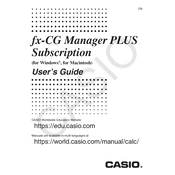
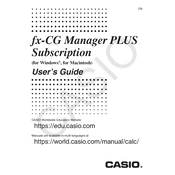
To install the software, download the installation file from the official Casio website. Open the downloaded file and follow the on-screen instructions to complete the installation process.
Yes, once the software is installed and activated, you can use it offline. However, you will need an internet connection for initial activation and updates.
Ensure your Mac meets the minimum system requirements and that you have the latest software version. Try reinstalling the software and check for any macOS updates. If the issue persists, contact Casio support.
Connect your calculator to your Mac using a USB cable. Open the software and use the data transfer feature to import data from your calculator.
Launch the software and go to the 'Help' menu. Select 'Check for Updates' and follow the prompts to download and install any available updates.
The software requires macOS 10.15 or later, at least 4GB of RAM, and 100MB of available disk space. Ensure your system meets these requirements for optimal performance.
Yes, you can customize the interface by adjusting settings in the 'Preferences' menu. Options include changing the display theme and configuring toolbars.
To renew your subscription, log in to your Casio account on their website, navigate to the subscription section, and follow the prompts to renew your plan.
Visit the Casio login page and click on 'Forgot Password'. Follow the instructions to reset your password using your registered email address.
The software is designed to run as a single instance. Running multiple instances is not supported and may cause performance issues.