Casio fx-CG Manager Plus Mac User's Guide
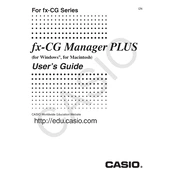
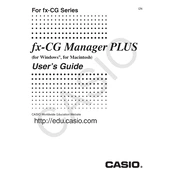
To install the Casio fx-CG Manager Plus on a Mac, download the installer from the official Casio website, open the downloaded file, and follow the on-screen instructions to complete the installation process.
Ensure your macOS is compatible with the software version. If it still doesn't open, try reinstalling the software, and check for any security settings that might be blocking it.
Yes, the Casio fx-CG Manager Plus allows you to simulate functions of the Casio fx-CG series graphing calculators, including graph plotting and data analysis.
To update the software, visit the Casio support page, download the latest version, and run the installer. Follow the prompts to update the existing installation.
Yes, you can transfer data by connecting the calculator to your Mac via a USB cable and using the data transfer feature within the software.
Ensure the file format is compatible with the fx-CG Manager Plus. Refer to the user manual for supported file types and consider converting the file to a compatible format if necessary.
Check the USB cable connection, ensure the calculator is in the correct mode for data transfer, and confirm that the software recognizes the device. Restarting the software or computer may also help.
Yes, the software allows you to customize display settings such as screen brightness, contrast, and color themes to enhance visibility and usability.
To uninstall, locate the software in the Applications folder, drag it to the Trash, and empty the Trash to remove it completely from your system.
The minimum requirements typically include macOS 10.13 or later, 2GB of RAM, and 200MB of available disk space. Check the official documentation for specific requirements for the version you are using.