Casio fx-9860G AU User's Guide
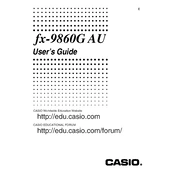
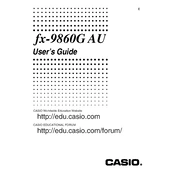
To reset your Casio fx-9860G AU calculator to factory settings, press MENU, then navigate to the SYSTEM icon and press EXE. Select 'Reset' and choose 'Initialize All'. Confirm by selecting 'Yes'.
To adjust the contrast, press SHIFT, then MENU to access the SETUP. Use the arrow keys to find 'Contrast' and adjust using the left and right arrow keys.
First, ensure that the batteries are correctly installed and have charge. If the calculator still won't turn on, try replacing the batteries. If problems persist, perform a reset by pressing the RESET button on the back.
Press MENU, select the 'Matrix' icon, and press EXE. Press F1 to create a new matrix, then input the dimensions and elements using the keypad.
Press MENU, select the 'STAT' icon, and press EXE. Enter your data into lists, then use F2, F3, etc., to perform various statistical analyses such as regression, standard deviation, and more.
Download the latest OS from Casio's official website. Connect your calculator to a computer using a USB cable and run the update software, following on-screen instructions.
Press MENU, select the 'GRAPH' icon, and press EXE. Enter your function using the Y= editor, and press F6 to draw the graph. Use arrow keys for navigation and zoom options.
Press MENU, select the 'EQUA' icon, and press EXE. Choose the type of equation, enter the coefficients, and press EXE to solve. Use F5 for additional solutions if applicable.
Press MENU, select 'STAT', and enter your data into two lists. Press F2 for CALC, then F3 for REG, and select 'X' to perform linear regression. The calculator will display the regression equation and coefficients.
Press MENU, select the 'COMPLEX' mode, and press EXE. Enter complex numbers using the format a+bi or a∠θ. Use standard operators to perform calculations.