Casio fx-9860 Slim Ver.1.11 Software User's Guide
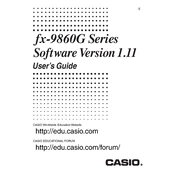
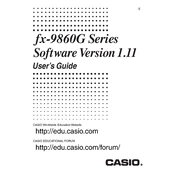
To reset the calculator, press the 'MENU' button, select 'SYSTEM', and then choose 'RESET'. Follow the on-screen instructions to complete the reset process.
Visit the Casio official website to download the latest software update. Connect your calculator to your computer via USB, then use the Casio software manager to upload and install the update.
First, check the battery to ensure it is charged. If the issue persists, attempt a reset by pressing the 'RESET' button located on the back of the calculator using a pointed object.
Press 'MENU', navigate to the 'STATISTICS' icon, and press 'EXE'. Enter your data set and choose the appropriate statistical calculation from the options provided.
Yes, select the 'GRAPH' mode from the menu. Enter the equation you wish to graph, and press 'DRAW' to display the graph on the screen.
Enter the 'EQUA' mode from the main menu, select the type of equation, input the equation, and use the 'SOLVE' function to find the solution.
Enable the 'COMPLEX' mode from the 'MODE' settings. Input complex numbers using the format a + bi, where 'a' is the real part and 'b' is the imaginary part.
Access the 'MATRIX' mode from the main menu. Define your matrices and use the matrix calculation functions to perform operations like addition, subtraction, and multiplication.
Check if the batteries are depleted and replace them if necessary. Also, ensure that the battery contacts are clean and free of corrosion.
Use the 'MEMORY' function from the main menu to save data. Data can be recalled by navigating to the 'MEMORY' menu and selecting the desired data set to load.