Casio fx-9750GIII Ver.3.60 Software User's Guide
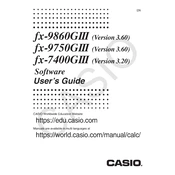
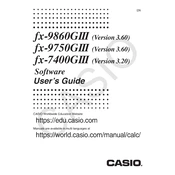
To reset the Casio fx-9750GIII, press SHIFT, then 9 (CLR), select 3 (All), and press =, followed by AC. This will restore the calculator to its default settings.
To update the software, download the latest version from the Casio website, connect your calculator to the computer via USB, and follow the instructions provided in the update package.
First, check if the batteries are properly installed and have sufficient charge. If the problem persists, try resetting the calculator by pressing SHIFT, then 9 (CLR) and following the reset steps.
Enter your data set into a list, then press STAT, choose CALC, and select 1-VAR. The calculator will display the standard deviation along with other statistical data.
Yes, press MENU, select GRAPH, and enter the function in one of the available slots. Press DRAW to display the graph on the screen.
Access the MATRIX mode by pressing MENU and selecting MAT. Input your matrices and use the available functions to perform operations such as addition, multiplication, and finding determinants.
In the RUN-MAT mode, use the ∫dx template by pressing OPTN, then selecting CALC. Enter the function and the limits to calculate the definite integral.
Refer to the user manual for a list of common error messages and their solutions. Ensure that your input is correct and check for syntax errors in expressions.
Press MENU and navigate to the desired mode using the arrow keys. Press EXE to select and enter the chosen mode.
In the EQUA mode, select F1 (Solver), enter the equation, and press F6 (SOLV) to find the solution.