Casio fx-96SG Plus User's Guide
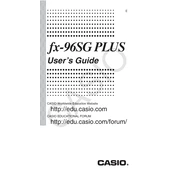
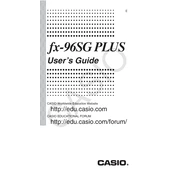
To perform a factory reset, turn off the calculator, then press and hold the 'SHIFT', '7', and 'ON' keys simultaneously. Release all keys and the calculator will reset to factory settings.
Press the 'SHIFT' key followed by the 'MODE' key, then choose '3' for degree or '4' for radian mode.
First, enter the data in statistics mode by pressing 'MODE' then '2'. Input your data points, then press 'SHIFT', '1', '4' to access standard deviation.
Switch to equation mode by pressing 'MODE' and '5'. Select '3' for quadratic equations, then input the coefficients to find the solutions.
This issue might be resolved by resetting the calculator. If the problem persists, check the battery or contact Casio support.
To input a fraction, use the 'a b/c' button. Enter the numerator, press 'a b/c', and then enter the denominator.
Use the 'SHIFT' key followed by 'nPr' or 'nCr' for permutations and combinations, respectively. Input the values as prompted.
Turn off the calculator. Open the battery compartment at the back, remove the old battery, and insert a new one with correct polarity. Close the compartment securely.
Press 'SHIFT', then 'MODE', and select '6' for scientific notation. Adjust the number of significant figures if necessary.
'Math ERROR' typically appears due to invalid operations like division by zero. Review your input for potential errors and correct them.