Casio fx-95MS User's Guide
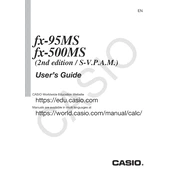
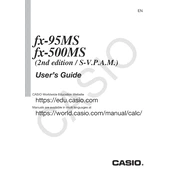
To perform basic arithmetic calculations, simply enter the numbers and the desired operation (+, -, *, /) using the keypad, then press the '=' button to display the result.
To calculate a percentage, enter the base number, press the '*' key, enter the percentage value, and then press the '%' key followed by '='. For example, to find 20% of 150, enter 150 * 20 % =.
To reset the calculator, press SHIFT + CLR (9), select '3:All', and press '='. Confirm the reset by pressing '=' again. This will clear all stored data and settings.
Press the 'MODE' button until you see 'Deg' or 'Rad' on the screen. Select '1' for degrees or '2' for radians based on your requirement.
To store a value in memory, press SHIFT + STO followed by a memory location (M, A, B, C, D, E, F, X, Y). To recall, use RCL followed by the location.
Switch to EQN mode by pressing MODE and selecting EQN. Choose the quadratic equation option and input the coefficients for a, b, and c. The calculator will provide the solutions.
The 'E' symbol indicates an error, often due to mathematical errors like division by zero. Check your input for errors and correct them. Press AC to clear the error.
For powers, enter the base number, press the '^' key, and enter the exponent. For roots, use the square root (√) button. For other roots, use the 'SHIFT' + '^' to access the root function.
If the display is faint, replace the battery. Use a small screwdriver to open the battery compartment and replace the old battery with a new one, ensuring the correct polarity.
Switch to SD mode by pressing MODE and selecting SD. Enter data using the 'DATA' button, then access statistical functions like mean and standard deviation using the SHIFT key followed by the appropriate function key.