Casio fx-92B College 2D Plus User's Guide
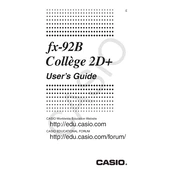
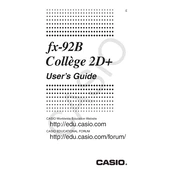
To perform a factory reset, press the 'SHIFT' key, followed by '9', then select '3' to reset all settings. Confirm by pressing '=' and then 'AC'.
Press the 'a b/c' button to enter fraction mode. Use the division key to input fractions and perform calculations in fraction form.
Check the battery and replace it if necessary. If the problem persists, reset the calculator as described in QA1.
Press the 'SHIFT' key, then 'MODE', and choose '1' for degrees or '2' for radians.
Yes, press the 'MODE' key and select '2' for statistics. You can perform standard deviation and regression calculations.
Enter the coefficients in the polynomial solver mode by pressing 'MODE', then '3'. Input the coefficients a, b, and c of the equation ax^2 + bx + c = 0.
For logarithms, use the 'log' button followed by the number. For antilogarithms, use the 'SHIFT' key and 'log' to access the 10^x function.
The calculator does not have a battery level indicator. It's advisable to replace the battery if the display dims or if the calculator behaves erratically.
Yes, use the 'sin', 'cos', or 'tan' buttons to calculate trigonometric functions. Ensure the correct angle unit is set (degrees or radians).
To clear the memory, press 'SHIFT', then 'CLR', and select '1' for memory. Confirm with '='.