Casio fx-83GTX User's Guide
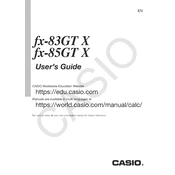
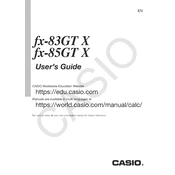
To reset the Casio fx-83GTX, press and hold the 'SHIFT', '7', and 'ON' keys simultaneously. This will clear all settings and reset the calculator to its default state.
Press the 'SHIFT' key followed by the 'a b/c' key to enter the fraction mode. You can then input fractions using the numerator and denominator.
Turn the calculator over and remove the battery cover by unscrewing it. Replace the old battery with a new AAA battery, ensuring the positive end is aligned correctly. Reattach the cover and secure it with the screw.
Check if the calculator is in the correct mode, such as DEG for degrees or RAD for radians, depending on your calculation needs. Reset the calculator if necessary to troubleshoot further.
Press the 'MODE' button multiple times until you reach the 'STAT' mode. You can then choose from various statistical calculations like standard deviation or regression analysis.
The Casio fx-83GTX does not support complex number calculations directly. For such calculations, consider using a model that supports complex numbers, like the Casio fx-991EX.
To calculate percentages, enter the number, press the 'SHIFT' key followed by the '%' key. This will convert the number into a percentage.
The Casio fx-83GTX does not have a battery level indicator. It's recommended to replace the battery when the display dims or becomes difficult to read.
To input numbers in scientific notation, use the 'EXP' button to enter the exponent part of the number. For example, to enter 5 x 10^3, type '5', 'EXP', '3'.
Ensure the calculator is not locked up by performing a reset. If the issue persists, check for debris under the keys and clean carefully. If still unresponsive, consider contacting Casio support.