Casio fx-82ZA Plus II User's Guide
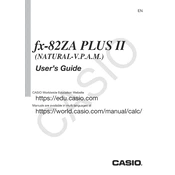
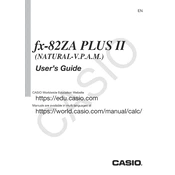
To perform a basic arithmetic operation, enter the first number, press the operation key (+, -, ×, ÷), enter the second number, and then press the '=' key to display the result.
To calculate a percentage, multiply the number by the percentage and divide by 100. For example, to find 20% of 150, type '150 × 20 ÷ 100 =' on the calculator.
To reset the calculator, press 'SHIFT', then '9' (CLR), choose '3' (All), and press '='. Confirm by pressing '=' again. This will clear all settings and data.
Press the 'MODE' button multiple times until you reach the angle unit selection. Choose '1' for degrees (DEG) or '2' for radians (RAD).
Yes, you can perform statistical calculations. Press 'MODE' until you reach 'STAT' mode. Then, enter your data and use the statistical functions available in this mode.
To calculate powers, use the '^' key after entering the base number followed by the exponent. For roots, use the '√' button for square roots or 'SHIFT' + '^' for other roots.
If the display is faint, replace the battery with a new one. Unscrew the back cover, replace the battery with a fresh AAA battery, and reassemble the calculator.
To use the fraction function, press 'SHIFT' and then the fraction button (a b/c). Enter the numerator, use the down arrow for the denominator, and then input the denominator.
No, the Casio fx-82ZA Plus II does not support complex number calculations. It is designed for real number calculations only.
If the calculator is not turning on, check the battery and replace it if necessary. Ensure the battery is correctly inserted. If it still doesn't work, check for any damage or contact customer support.