Casio fx-82EX User's Guide
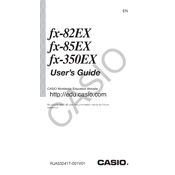
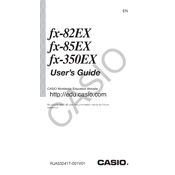
To perform basic arithmetic operations, enter the numbers and use the respective keys: '+' for addition, '-' for subtraction, '×' for multiplication, and '÷' for division. Press '=' to get the result.
To calculate percentages, enter the base number, press '×', enter the percentage, and then press '%'. For example, to find 20% of 150, enter 150, press '×', enter 20, and then press '%'.
To solve a quadratic equation, press 'MODE', select 'EQN', choose '2' for a quadratic equation, then enter the coefficients a, b, and c. The calculator will display the solutions.
To reset the calculator, press 'SHIFT', 'CLR', select '3: All', and then press '=' to confirm. This will reset all settings and clear the memory.
If the display is not working, try replacing the battery. If the issue persists, check for physical damage or consult the user manual for further troubleshooting steps.
To perform statistical calculations, press 'MODE', select 'STAT', and choose the type of statistical calculation required. Enter the data points and use the statistical functions as needed.
To calculate powers, enter the base number, press the '^' key, and enter the exponent. For roots, use the square root key '√' or the '^' key followed by a fractional exponent.
To convert between fractions and decimals, enter the number, and press the 'S<=>D' key to switch between fraction and decimal formats.
To replace the battery, turn off the calculator, remove the back cover, take out the old battery, insert a new one (ensure correct polarity), and replace the cover. Use an LR44 or equivalent battery.
The Casio fx-82EX does not have a dedicated calculation history feature. However, recent calculations may be reviewed using the up and down arrow keys before performing new calculations.