Casio fx-82ES User's Guide
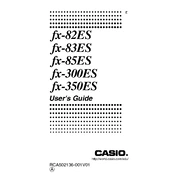
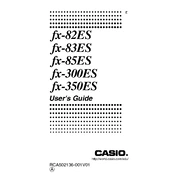
To perform basic arithmetic operations such as addition, subtraction, multiplication, and division, use the corresponding keys: '+', '-', '×', and '÷'. Enter the first number, press the operation key, enter the second number, and press '=' to display the result.
To calculate a percentage, enter the base number, press '×', enter the percentage number, and then press the '%' key. For example, to find 20% of 150, enter '150', '×', '20', '%', and then '='.
To reset the calculator, press 'SHIFT', then 'CLR' (which is above the '9' key), select '1:Setup', and then press '='. This will reset the calculator to its default settings.
To change the mode, press the 'MODE' button and select the required mode by pressing the corresponding number key. The modes available include COMP, STAT, and TABLE, among others.
Switch the calculator to EQN mode by pressing 'MODE', then select '5:EQUA'. Choose '2:quad' for quadratic equations. Enter the coefficients of the equation when prompted and press '=' to find the solutions.
To store a value, calculate or enter the number, then press 'SHIFT' followed by 'STO' and a memory location (A, B, C, etc.). To recall, press 'RCL' followed by the memory location.
Adjust the display contrast by pressing 'SHIFT', 'SETUP', and using the arrow keys to navigate to 'Contrast'. Adjust using the left or right arrow keys, then press '=' to set.
To perform statistical calculations, switch to STAT mode by pressing 'MODE', selecting '2:STAT', and choosing the type of statistical calculation you need. Enter data points and use the 'SHIFT' and 'STAT' keys to access statistical functions.
To calculate powers, enter the base number, press the '^' key, then enter the exponent and press '='. For roots, use the '√' key for square roots or 'SHIFT' followed by the root function for other roots, entering the degree if necessary.
Regularly check the calculator for dust and dirt, cleaning it with a soft, dry cloth. Avoid exposing it to extreme temperatures and moisture. Replace the battery when the display starts to fade.