Casio fx-82 SOLAR II User's Guide
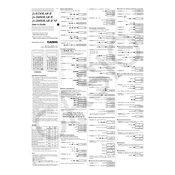
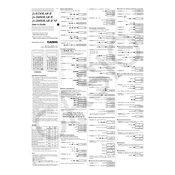
The Casio fx-82 SOLAR II is powered by solar energy. Simply expose it to light and press the "ON" button to activate it.
To reset the calculator, press and hold the "AC" button (All Clear) to clear all current calculations and settings.
Ensure the calculator is exposed to adequate light to charge the solar cells. If the problem persists, consider checking if the calculator is in direct sunlight for optimal performance.
For addition, use the "+" key, for subtraction use the "-" key, for multiplication use the "×" key, and for division use the "÷" key. Enter the numbers and operators in sequence followed by the "=" key to get the result.
Yes, enter the number, press the "×" button, enter the percentage, and press the "%" button, then press "=" to get the result.
Press the "MODE" button to cycle through available modes such as COMP (Computation), SD (Standard Deviation), and REG (Regression).
Use the replay function by pressing the arrow keys to review each step of your calculation to verify its accuracy.
For powers, enter the base number, press the "^" key, then enter the exponent. For roots, use the square root "√" key or the "^" key with a fractional exponent.
To store a value in memory, use the "STO" button followed by a memory location key. To recall, use the "RCL" button followed by the memory location.
Ensure the calculator is receiving enough light. If it still doesn't respond, try performing a reset by pressing the "AC" button.