Casio fx-7400GIII Hardware User's Guide
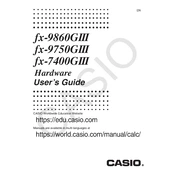
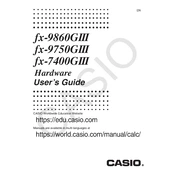
To perform a factory reset, press the 'SHIFT' key, followed by 'MENU' to access the Setup menu. Scroll to 'Reset' and press 'EXE'. Choose 'All' to reset all settings and data, then press 'EXE' again to confirm.
The Casio fx-7400GIII does not support firmware updates as it is designed to function with its pre-installed software. Ensure you have the latest version when purchasing.
Press 'MODE' and select 'STAT' for statistics mode. Enter your data points and press 'SHIFT', then '1' for 'STAT' functions. Choose '4' for 'Var' and then '3' for standard deviation.
First, check if the batteries are correctly inserted and have charge. Replace them if necessary. If the problem persists, try resetting the calculator by pressing the 'AC' button while holding down the 'DEL' button.
Press 'MENU' and select 'GRAPH'. Enter the function by pressing 'Y=' and inputting your equation. Press 'F6' to draw the graph. Use the arrow keys to navigate the graph.
Enter the function in 'GRAPH' mode, press 'SHIFT', then 'CALC'. Select '∫dx' for integration and input the lower and upper limits of integration to calculate the integral.
Adjust the contrast by pressing 'SHIFT' followed by 'MENU' to access the Setup. Use the arrow keys to adjust the contrast until the display is clear.
Yes, enter 'MENU' and select 'MAT'. Input matrices by selecting '1: Dim', define the matrix size, and enter values. Use matrix operations available in the MAT menu.
Enter 'MODE', select 'EQUA', and choose '2' for 'Polynomial'. Choose '2' for quadratic equations. Input the coefficients and press 'EXE' to find the solutions.
Turn off the calculator and remove the back cover by unscrewing the battery compartment. Replace the old batteries with new AAA batteries, ensuring correct polarity, and reattach the cover.