Casio fx-7400GII Ver.2.04 Software User's Guide
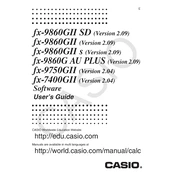
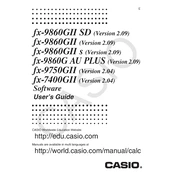
To reset the calculator, press the 'SHIFT' key, followed by 'MENU', then select 'Reset'. Choose the desired reset option: 'Setup Data', 'Main Memory', or 'Initialize All'. Confirm the reset by selecting 'Yes'.
The Casio fx-7400GII does not support software updates as it is a standalone calculator. Ensure you have the latest model for updated features.
Press the 'MENU' button and select 'GRAPH'. Enter the function using the keypad and press 'EXE' to display the graph. Adjust the viewing window if necessary using the 'V-Window' option.
Press the 'MENU' button and select 'STAT'. Enter your data points and use the 'CALC' function to perform statistical calculations such as mean, standard deviation, etc.
Try resetting the calculator by pressing 'SHIFT' + 'MENU', then selecting 'Reset'. If the issue persists, check the battery and replace it if necessary.
In 'STAT' mode, input your data points. Press 'F2' for 'CALC', then select 'F3' for 'REG'. Choose 'X' for linear regression and press 'EXE' to calculate the regression line.
Yes, you can solve equations. Access the 'EQUA' mode from the 'MENU' and select the type of equation. Enter the coefficients and constants to find the solution.
Press 'SHIFT' then 'MENU' to enter the 'SETUP' menu. Navigate to the 'Angle' setting and choose either 'Deg' for degrees or 'Rad' for radians, then press 'EXE'.
Select 'GRAPH' from the 'MENU', then press 'F3' for 'PAR'. Enter the parametric equations for x(t) and y(t). Press 'EXE' to plot the parametric graph.
Unfortunately, the Casio fx-7400GII does not have the capability to save calculations or graphs. Results must be recorded manually.