Casio fx-7400 Plus User's Guide
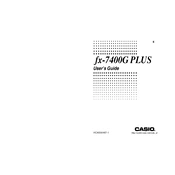
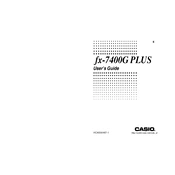
To reset the Casio fx-7400 Plus calculator, press SHIFT, 9 (CLR), 3 (ALL), and then the = key. Confirm by pressing the AC key. This will reset all settings to the default configuration.
To enter a fraction, use the fraction button (a b/c). For example, to enter 3/4, press 3, the fraction button, and then 4.
If strange characters appear on the display, try performing a reset. If the issue persists, check the battery and replace it if necessary.
To calculate standard deviation, enter the SD mode by pressing MODE and selecting SD. Enter your data points, pressing DT after each one, and then use the relevant function keys to calculate the standard deviation.
Press the MODE button to cycle through the available modes: COMP (computation), SD (standard deviation), and REG (regression). Select the mode by pressing the corresponding number key.
To replace the battery, turn off the calculator, remove the back cover by unscrewing it, and replace the old battery with a new one. Make sure the battery is inserted with the correct polarity.
Enter the REG mode by pressing MODE and selecting REG. Input your data pairs using the DT key. Then, use the regression calculation functions to perform the analysis.
To calculate permutations, enter the number of items (n), press SHIFT, nPr, then enter the number to select (r), and finally press = to get the result.
Store a number in memory by pressing STO followed by a memory location button (M+ for example). Recall it by pressing RCL and the same memory location button.
If the calculator doesn't turn on, check the battery to ensure it is not depleted. Replace the battery if necessary. If it still doesn't turn on, attempt a reset by following the reset procedure.