Casio fx-570ES User's Guide
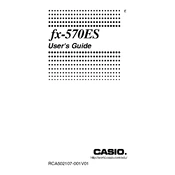
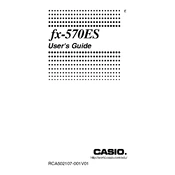
To perform a complex number calculation, switch to complex mode by pressing MODE and selecting '2: COMPLEX'. Enter the complex numbers using the 'i' button for the imaginary unit.
To reset the calculator, press SHIFT, then 9 (CLR), followed by 3 (All), and finally = (Yes). This will clear all settings and memory.
To solve a quadratic equation, press MODE and select '5: EQN', then choose '2: ax^2+bx+c'. Enter the coefficients for a, b, and c to find the roots.
Press MODE and choose '3: STAT'. Select the desired statistical calculation type. Enter your data points and press AC. Use SHIFT followed by STAT to access statistical functions.
Press MODE and select '5: EQN', then choose '1: Simultaneous'. Enter the coefficients for each variable and press = to get the solution.
Press SHIFT followed by CALC, then select ∫dx. Enter the function, the lower limit, and the upper limit, then press = to calculate the integral.
Try resetting the calculator by following the reset instructions. If the issue persists, check for any physical damage or consider replacing the battery.
Press SHIFT, then MODE to enter the Setup menu. Use the arrow keys to select the 'Disp' option and choose between 'Dot' or 'Comma' for decimal notation.
Yes, press MODE and select '6: MATRIX'. Define your matrices and use the MAT function to perform operations such as addition, subtraction, and multiplication.
For common logarithms, use the LOG button, and for natural logarithms, use the LN button. Enter the number and press = to get the result.