Casio fx-570CW User's Guide
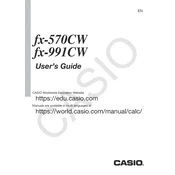
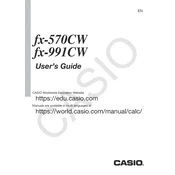
To perform a factory reset on the Casio fx-570CW, press the 'SHIFT' button followed by 'CLR' (clear), then select 'All' by pressing '3'. Press '=' to confirm and reset the calculator, clearing all data and returning settings to default.
To calculate standard deviation, press 'MODE' and select 'SD' mode. Enter the data points using the '=' button after each entry. Once all data is entered, press 'SHIFT' followed by '2' to access the statistics menu and select the standard deviation option.
To solve quadratic equations, press 'MODE' and select 'EQN' mode. Choose the quadratic equation option (degree 2). Enter the coefficients for ax^2 + bx + c = 0. The calculator will provide the solutions for x.
To change the decimal setting, press 'SHIFT' followed by 'SETUP'. Use the navigation keys to select 'Fix' for a fixed number of decimal places, and enter the desired number of decimal places.
To convert angles, press 'MODE' and select the desired angle unit (Deg for degrees or Rad for radians). To convert a specific angle, enter the angle and use the 'SHIFT' key followed by the conversion function in the 'ANGLE' menu.
Yes, the Casio fx-570CW can calculate permutations and combinations. For permutations, use the 'nPr' function, and for combinations, use the 'nCr' function. Enter the total number of items, press 'SHIFT', select 'nPr' or 'nCr', then enter the number of selected items and press '='.
If the display is dim, first check if the screen contrast needs adjustment. Press 'SHIFT' followed by 'SETUP', use the arrow keys to select 'Contrast', and adjust accordingly. If the problem persists, consider replacing the battery.
To enter complex numbers, press 'MODE' and choose 'COMP' mode. Use the 'SHIFT' key to access the imaginary unit 'i'. Enter the real part, press '+', then enter the imaginary part followed by 'SHIFT' and 'i'.
Yes, you can calculate definite integrals using the '∫dx' function. Enter the function, use 'SHIFT' followed by 'CALC' to select '∫dx', then input the lower and upper limits of integration when prompted.
Regularly check and, if necessary, replace the battery to ensure optimal performance. Keep the calculator clean and free of dust by gently wiping it with a soft, dry cloth. Avoid exposure to extreme temperatures and humidity.