Casio fx-115WA User's Guide
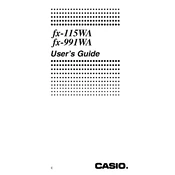
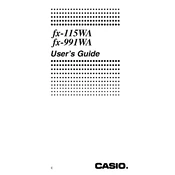
To reset your Casio fx-115WA, press and hold the 'SHIFT' key, then press 'CLR' (9), and select '3' for 'All' and '=' to confirm.
To switch between degrees and radians, press the 'MODE' key until you reach the angle unit setup, then choose '1' for degrees or '2' for radians.
First, enter the statistics mode by pressing 'MODE' until 'SD' appears. Enter data points using 'M+' for each entry and use statistical functions like mean and standard deviation from the 'SHIFT' and 'S-SUM' menus.
Enter the complex mode by pressing 'MODE' until 'CMPLX' appears. Use the 'i' key to input imaginary numbers and perform calculations just like with real numbers.
Switch to equation mode by pressing 'MODE' until 'EQN' appears. Choose '2' for a quadratic equation, then input the coefficients to solve for the roots.
Use the 'SHIFT' key followed by the 'nPr' or 'nCr' function. Enter the values of n and r, separated by the appropriate function key, and press '=' to calculate.
Turn the calculator over and remove the screws on the back panel. Carefully replace the old battery with a new one (typically a CR2032), ensuring the polarity is correct. Reassemble the unit.
Use the 'log' key for base 10 logarithms and the 'ln' key for natural logarithms. For antilogarithms, use the 'SHIFT' key followed by the corresponding function.
The 'SHIFT' key allows access to the secondary functions of keys, which are printed above the respective keys. It is essential for advanced calculations and settings adjustments.
Enter matrix mode by pressing 'MODE' until 'MATRIX' appears. Define matrices and perform operations using the matrix menu accessed via the 'SHIFT' key and the relevant function keys.