Casio fx-115ES Plus User's Guide
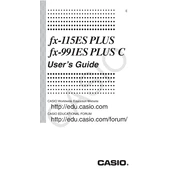
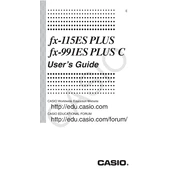
To perform complex number calculations, press MODE and select the 'CMPLX' mode. Enter the real and imaginary parts using the 'i' symbol for imaginary numbers.
To reset the calculator, turn it on, press SHIFT, then 9 (CLR), select '3: All', and press =. Confirm by pressing AC.
Check if the battery is depleted and replace it if necessary. Ensure the contrast is correctly set by using SHIFT and 7 (SETUP), then adjust the contrast as needed.
Press the 'a b/c' button to enter a fraction. Use the navigation keys to move between the numerator and denominator.
Yes, press MODE and select 'EQN' to access the equation mode. Follow the prompts to enter and solve equations.
Enter the number, then press SHIFT followed by the x! button to calculate the factorial.
Press MODE and select 'MAT' to enter matrix mode. Define matrices and use the matrix functions to perform calculations.
Enter MODE and select 'STAT' to access statistical calculations. Input data and use statistical functions like mean, standard deviation, etc.
Press SHIFT followed by MODE (SETUP), then select the angle unit option and choose between degrees, radians, or grads.
Ensure the calculator is exposed to sufficient light for optimal solar power functionality. It can switch to battery power if needed in low light conditions.