Casio fx-115ES User's Guide
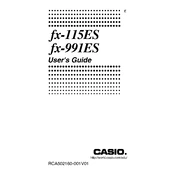
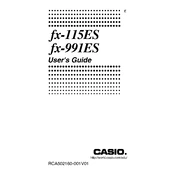
To perform complex number calculations, switch the calculator to complex mode by pressing 'MODE' and selecting '2:CMPLX'. You can then perform operations using the 'i' key for imaginary numbers.
To reset the calculator, press 'SHIFT', 'CLR' (9), then follow the prompts to reset setup, memory, or all. Choose '3' for all to reset everything.
To calculate integrals, use the '∫dx' function found by pressing 'SHIFT' and then the integration key. Enter the function, variable, lower limit, and upper limit when prompted.
Use the 'EQN' mode by pressing 'MODE' and selecting '5:EQN'. Choose the type of equation you want to solve, input the coefficients, and the calculator will display the solutions.
Yes, press 'MODE' and select '3:STAT'. Input your data using the 'DATA' key, and then use statistical functions like mean or standard deviation available under the 'SHIFT' and 'STAT' menus.
Press 'SHIFT', then 'SETUP' (MODE), and select '1:MathI/Decimal' to toggle between fraction and decimal display formats.
Enter matrix mode by pressing 'MODE' and selecting '6:MATRIX'. Define matrices under the 'SHIFT' and '4:MATRIX' menu, and perform operations like addition, multiplication, or finding the determinant.
Review the expression for any input errors. Check for correct syntax and ensure all necessary parentheses are closed. Functions may also have limits on input values and ranges.
For permutations, use 'nPr' and for combinations, use 'nCr'. These functions can be accessed by pressing 'SHIFT', then '÷' for 'nPr' or '×' for 'nCr'. Enter the values accordingly.
Switch to 'STAT' mode by pressing 'MODE' and '3:STAT'. Enter data points using 'DATA'. Use the 'SHIFT' and 'STAT' menu to access regression calculations, such as calculating slope and intercept.