Casio fx-100AU Plus User's Guide
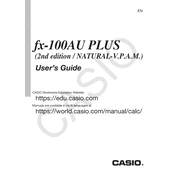
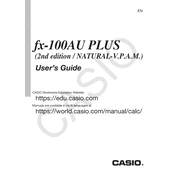
To reset the Casio fx-100AU Plus Calculator, press the 'AC' button, then press and hold the 'SHIFT' button followed by 'CLR' (9). Choose 'All' by pressing '3' and confirm by pressing '='.
To switch between angle measurement modes, press the 'MODE' button until you see 'DEG', 'RAD', or 'GRAD' on the screen. Select the desired mode by pressing the corresponding number key.
Ensure the calculator is turned on by pressing the 'ON' button. If the screen is still blank, replace the battery. If the issue persists, perform a reset as described in QA1.
Press 'MODE' until you reach the statistical mode. Enter your data by typing the value and pressing 'M+'. Repeat for each data point. Use statistical functions to analyze the data.
Yes, you can calculate fractions. Use the 'a b/c' button to enter fractions. You can perform arithmetic operations with fractions directly.
Access the equation mode by pressing 'MODE' and selecting 'EQN'. Choose the quadratic equation option. Enter coefficients to find the roots.
Turn off the calculator. Remove the back cover using a screwdriver. Replace the old battery with a new one (type: AAA). Reattach the cover and turn on the calculator.
Press the 'SHIFT' button to access the inverse functions. For sin, cos, and tan, directly enter the angle value and press the corresponding function key. Ensure the angle mode is correct (DEG, RAD, GRAD).
Press 'SHIFT' followed by 'CLR' (9). Choose '2' for memory and confirm with '='. This will clear all stored memory variables.
Switch to complex mode by pressing 'MODE' and selecting 'COMPLEX'. Enter the real and imaginary parts using the 'i' symbol for imaginary values. Perform calculations as needed.