Casio FR-2650RC User's Guide
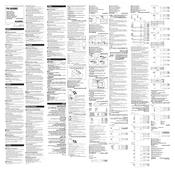
Pages
2
Year
0
Language(s)
 ar
ar
 en
en
 fr
fr
 id
id
 tr
tr
 sp
sp
 zh
zh
 pt
pt
Share
of 2
of 2