Casio EXZR5500 User's Guide
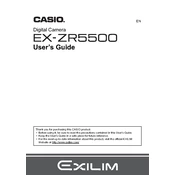
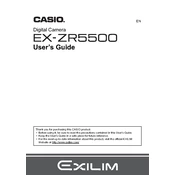
To transfer photos from the Casio EXZR5500 to your computer, connect the camera using a USB cable. Ensure the camera is powered on, and then select 'USB' mode on the camera when prompted. Your computer should recognize the camera as a removable drive, allowing you to copy the photos.
If the Casio EXZR5500 won't turn on, check if the battery is properly inserted and charged. If the battery is depleted, charge it using the supplied charger. If it still doesn't turn on, try replacing the battery or check for any physical damage.
To reset the Casio EXZR5500 to factory settings, go to the 'Menu' option, navigate to the 'Setup' tab, and select 'Reset'. Confirm the reset when prompted. This will restore the camera settings to default.
Blurry photos can result from camera shake or incorrect focus. Ensure that the camera is stable when taking a photo and use a tripod if necessary. Check that the autofocus is properly set and working before capturing an image.
To extend the battery life of your Casio EXZR5500, reduce the screen brightness and limit the use of flash. Turn off the camera when not in use and use the 'Eco Mode' if available. Carry a spare battery for extended shooting sessions.
The Casio EXZR5500 is compatible with SD, SDHC, and SDXC memory cards. Ensure the card is formatted in the camera before use to avoid any compatibility issues.
To update the firmware on the Casio EXZR5500, download the latest firmware from the Casio website. Copy the firmware file to the root directory of your SD card, insert it into the camera, and follow the on-screen instructions to complete the update.
Yes, the Casio EXZR5500 can record videos. For best results, use the 'Full HD' setting available in the video mode. Ensure sufficient lighting and stable camera positioning to enhance video quality.
If the lens is stuck, try gently cleaning around the lens barrel to remove any debris. Turn the camera off and on again to see if it resolves the issue. If the problem persists, professional repair may be required.
To set the date and time on the Casio EXZR5500, press the 'Menu' button, navigate to the 'Setup' menu, and select 'Date/Time'. Adjust the settings using the directional buttons and confirm by pressing 'Set'.