Casio EXZR3500 User's Guide
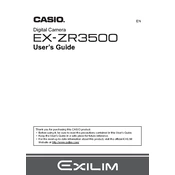
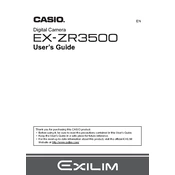
To transfer photos, connect your Casio EXZR3500 to your computer using the USB cable provided. Your camera should be recognized as a removable drive. You can then copy the images to your computer.
First, ensure the battery is charged and properly inserted. If the camera still won't turn on, try removing and reinserting the battery. If the issue persists, contact Casio support for further assistance.
To reset the camera to factory settings, go to the 'Menu' and select 'Setup'. Scroll down to 'Reset' and confirm your choice to restore default settings.
Use a soft, lint-free cloth or a lens cleaning brush to gently wipe the lens. Avoid using any cleaning solutions that are not specifically made for camera lenses.
Visit the Casio official website to check for any available firmware updates. Download the update and follow the provided instructions to install it on your camera.
Blurry photos can result from camera shake or incorrect focus settings. Use a tripod for stability and ensure the autofocus system is properly configured.
To extend battery life, reduce the screen brightness, disable unnecessary features like Wi-Fi when not in use, and avoid using the flash excessively.
The Casio EXZR3500 is compatible with SD, SDHC, and SDXC memory cards. Make sure to use a card that meets the camera's speed requirements for optimal performance.
Press the 'Menu' button and navigate to 'Setup'. Select 'Date/Time' and use the directional buttons to set the current date and time.
Remove the memory card and reinsert it to ensure it's properly seated. If the error persists, try using a different memory card or format the card in the camera.