Casio EXZR1750 User's Guide
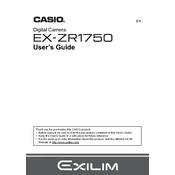
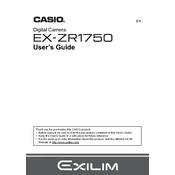
To reset the Casio EXZR1750 to its factory settings, go to the 'Menu', select 'Setup', and choose 'Reset'. Confirm your selection to restore default settings.
If the lens is stuck, try gently cleaning around the lens barrel with a soft brush. Remove the battery, wait a few minutes, and reinsert it. Power on the camera to see if the issue is resolved.
Connect the camera to your computer using a USB cable. Once connected, the camera should appear as a removable drive. Open the drive and copy the desired photos to your computer.
Battery drain can be caused by high screen brightness, excessive use of flash, or leaving the camera in shooting mode. Lower screen brightness, minimize flash usage, and turn off the camera when not in use to conserve battery.
Visit the Casio support website to download the latest firmware. Follow the instructions provided to install the update, ensuring that the camera has sufficient battery life during the process.
Use a microfiber cloth or lens cleaning tissue to gently wipe the lens. For stubborn smudges, apply a small amount of lens cleaning solution to the cloth and clean the lens carefully.
Ensure that the camera is set to the highest resolution setting. Use a tripod for stability, adjust the ISO settings according to lighting conditions, and make use of the camera's scene modes for optimal results.
Check if the battery is fully charged and correctly inserted. If the issue persists, try replacing the battery. If the camera still doesn't turn on, consult the user manual or contact customer support.
Access the 'Menu' and navigate to the 'Drive Mode' setting. Select 'Continuous Shooting' to enable the camera to take multiple shots in succession.
Blurry photos can result from camera shake, incorrect focus, or low light conditions. Use a tripod, ensure the focus is set correctly, and increase the ISO setting or use flash in low light.