Casio EXZ690 User's Guide
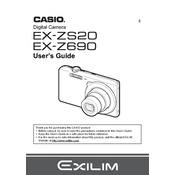
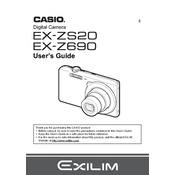
To reset the Casio EXZ690 to factory settings, go to the 'Menu', select 'Setup', and then choose 'Reset.' Confirm your choice to restore the default settings.
If the camera does not turn on, ensure the battery is charged and correctly inserted. If the problem persists, try replacing the battery or check for any battery compartment obstruction.
You can transfer photos by connecting the camera to your computer using the USB cable. Alternatively, remove the SD card and insert it into an SD card reader connected to your computer.
Blurry photos may result from incorrect focus or camera shake. Ensure the focus is properly locked before shooting and use a steady hand or tripod to minimize movement.
To change the language settings, access the 'Menu', navigate to 'Setup', and select 'Language'. Choose your desired language from the list provided.
If the lens is stuck, try turning the camera on and off several times. If that doesn't work, gently tap the camera to dislodge any debris and carefully clean around the lens barrel.
To set the date and time, go to 'Menu', select 'Setup', then 'Date/Time'. Adjust the settings as necessary and confirm your selection.
Quick battery drain may be caused by using power-intensive features such as flash or continuous shooting. Ensure the battery is fully charged and consider carrying a spare for longer sessions.
To update the firmware, visit the Casio support website to download the latest firmware version. Follow the instructions provided to install the update on your camera.
If a memory card error appears, try reformatting the card in the camera. Ensure the card is compatible and properly inserted. If the error persists, try a different memory card.