Casio EXTR10 User's Guide
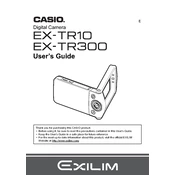
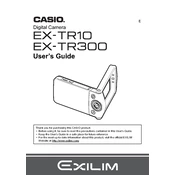
To transfer photos, connect the camera to your computer using a USB cable. The camera should appear as a removable drive on your computer, allowing you to drag and drop files to your desired location.
Ensure the battery is charged and properly inserted. If the camera still doesn't turn on, try removing the battery and memory card, then reinsert them and attempt to power on again.
To reset the camera settings, navigate to the 'Setup' menu, select 'Reset', and confirm the action. This will restore the camera to its factory settings.
The Casio EXTR10 is compatible with SD, SDHC, and SDXC memory cards. Ensure your card is formatted correctly before use.
To extend battery life, reduce the LCD screen brightness, turn off Wi-Fi when not in use, and disable unnecessary features like continuous AF.
Blurry photos may result from camera shake or incorrect focus. Use a tripod for stability and ensure the camera is properly focused on your subject before shooting.
Visit the Casio support website to download the latest firmware. Follow the instructions provided to install the update via a memory card inserted into the camera.
The Casio EXTR10 does not natively support webcam functionality. However, third-party software solutions may enable this feature with limited support.
If the camera overheats, turn it off and allow it to cool down in a well-ventilated area. Avoid using it in direct sunlight or high-temperature environments.
Use a microfiber cloth to gently clean the lens and LCD screen. For stubborn smudges, lightly dampen the cloth with water or a lens cleaning solution. Avoid using paper towels or rough materials.