Casio Exilim Remote for Golf 2.0 User's Guide
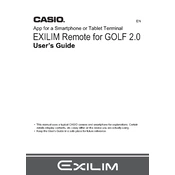
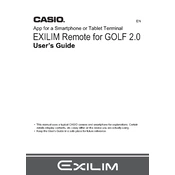
To connect your Casio Exilim camera to the Exilim Remote for Golf 2.0 software, ensure that your camera's Wi-Fi is enabled. Open the Exilim Remote app on your device, select your camera model, and follow the on-screen instructions to establish a connection.
First, ensure that both your camera and device have the latest software updates. Check if the Wi-Fi is enabled on your camera. Restart both the camera and the app. If the issue persists, try reinstalling the Exilim Remote app.
Exilim Remote for Golf 2.0 is designed to connect to one camera at a time. You will need to disconnect from the current camera before connecting to another.
Once connected to the Exilim Remote for Golf 2.0 software, navigate to the 'Gallery' section. Select the photos you wish to transfer and tap the download icon to save them to your device.
No, the Exilim Remote for Golf 2.0 does not support firmware updates. You will need to check the Casio website for firmware updates and follow their instructions for updating your camera.
Ensure your device's operating system is up to date. Try closing other apps to free up memory, and clear the cache of the Exilim Remote app. If crashes persist, reinstall the app.
After connecting the camera to the app, navigate to the 'Settings' menu. Here you can adjust various camera parameters such as exposure, ISO, and white balance directly from your device.
Yes, the Exilim Remote for Golf 2.0 software connects to your camera via a local Wi-Fi connection and does not require internet access for its basic functions.
Ensure that the camera is properly connected to the app. Check if your camera's firmware and the app are updated. Restart the camera and the app, and try reconnecting.
Keep both your camera and device's software updated. Regularly clear the app's cache and close other running apps to free up resources. Ensure your camera's battery is charged for uninterrupted sessions.