Casio Exilim Link 2.0 User's Guide
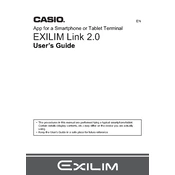
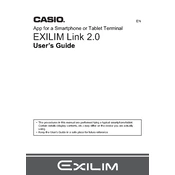
Ensure your camera's Wi-Fi is turned on. Open the Exilim Link 2.0 software on your device and select 'Connect to Camera'. Follow the on-screen instructions to complete the connection.
Check if your camera is in range and the Wi-Fi is enabled. Restart both the camera and the software. Ensure that your device's Wi-Fi settings allow connections to the camera.
Connect your camera to the software, select 'Transfer Photos', and choose the images you want to transfer. You can also set automatic transfers in the settings menu.
Yes, once connected, go to the software settings and select 'Firmware Update'. Follow the prompts to update your camera's firmware.
Exilim Link 2.0 supports JPEG and RAW file formats for photo transfers, as well as MOV for video files.
Exilim Link 2.0 provides basic photo editing features like cropping and rotating. For advanced editing, export the photos to another editing software.
Ensure both the camera and device are on the same Wi-Fi network. Restart the application and device, and check for any available software updates.
Yes, you can connect multiple cameras, but only one at a time. Disconnect the current camera and follow the connection steps for a new camera.
Connect your camera and select 'Backup'. Choose your preferred storage location, such as cloud storage or local disk, and follow the instructions to complete the backup.
Exilim Link 2.0 requires Windows 10 or later, or macOS 10.14 or later, with at least 4GB of RAM and 100MB of free disk space.