Casio Exilim Connect 3.0 User's Guide
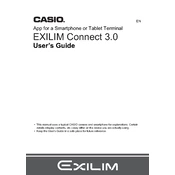
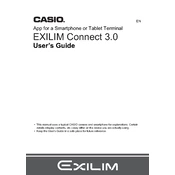
To connect your Casio camera to the Exilim Connect 3.0 software, first ensure that your camera is powered on and in wireless mode. Open the Exilim Connect 3.0 software on your device, and select 'Add Camera'. Follow the on-screen instructions to complete the pairing process.
If Exilim Connect 3.0 fails to recognize your camera, check that the camera is in wireless mode and within range. Ensure that your device's Wi-Fi is enabled and connected to the camera's network. Restart both the camera and the software, and try connecting again.
Yes, Exilim Connect 3.0 allows you to transfer both photos and videos from your Casio camera to your device. Select the files you wish to transfer in the app, and choose the download option to save them to your device.
To update the Exilim Connect 3.0 software, visit the Casio official website or your device's app store. Check for the latest version of the software and follow the provided instructions to install the update.
Exilim Connect 3.0 requires a compatible device with at least iOS 11 or Android 6.0, along with Wi-Fi capability and sufficient storage space for the application and media files.
Yes, Exilim Connect 3.0 offers remote control features, allowing you to adjust settings and capture images from your device. Ensure your camera supports this function and is properly connected to the app.
For connectivity issues, verify that your camera is in the correct mode and that Wi-Fi is enabled on your device. Check for interference from other networks, and ensure that the firmware of both the camera and the app is up-to-date.
Yes, Exilim Connect 3.0 allows you to share photos directly to social media platforms. After transferring the photos to your device, select the share option, and choose your desired social media app to post your photos.
Exilim Connect 3.0 supports various file formats, including JPEG for photos and MP4 for videos, ensuring compatibility with most Casio cameras and devices.
To maintain Exilim Connect 3.0, regularly check for software updates and install them to ensure optimal performance. Clear cache and temporary files occasionally to free up space and improve the app's speed.