Casio Exilim 360 Ver.2.0 Mac OS User's Guide
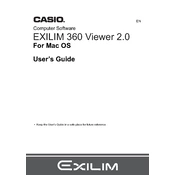
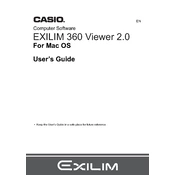
To install Casio Exilim 360 Ver.2.0 on Mac OS, download the software from the official Casio website, open the downloaded file, and follow the on-screen instructions to complete the installation. Ensure that your Mac OS version is compatible with the software.
If the software crashes during startup, try restarting your Mac and ensure all system updates are installed. If the issue persists, reinstall the software and check for any compatibility updates from Casio.
To update the software, open the application and navigate to the 'Help' menu. Select 'Check for Updates' and follow the prompts to download and install any available updates.
Ensure that the USB cable is properly connected and functioning. Check your camera settings to confirm it is in the correct mode for data transfer. Also, verify that the software is set to recognize the connected device.
Connect your camera to the Mac using a USB cable. Open Casio Exilim 360 software, select 'Import', and choose the photos you wish to transfer. Follow the prompts to complete the import process.
The system requirements include Mac OS X 10.10 or later, at least 2GB of RAM, and 500MB of available storage space. A USB port is also required for camera connectivity.
Ensure that no other resource-intensive applications are running simultaneously. Increase virtual memory allocation if necessary, and check for software updates that might address performance issues.
Casio Exilim 360 Ver.2.0 primarily focuses on photo management. For advanced video editing, consider using dedicated video editing software compatible with Mac OS.
To uninstall, go to 'Finder', select 'Applications', locate the Casio Exilim 360 application, and drag it to the 'Trash'. Empty the 'Trash' to complete the uninstallation process.
Consult the software's user manual or Casio's online support resources to identify the error code. Follow the recommended troubleshooting steps, or contact Casio support for further assistance.