Casio EXFR100CA User's Guide
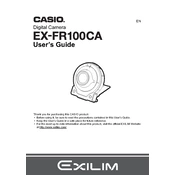
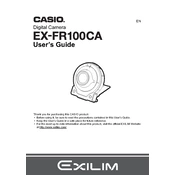
To connect the Casio EXFR100CA to your smartphone, download the 'EXILIM Connect' app from your app store. Turn on the camera's Wi-Fi, open the app, and follow the on-screen instructions to establish a connection.
First, ensure the battery is charged and correctly inserted. If it still doesn't turn on, try using a different battery or charger. If the problem persists, contact Casio support for further assistance.
To reset the camera, go to the 'Setup' menu, select 'Reset', and confirm your choice. This will restore all settings to their factory defaults.
Use a soft, lint-free cloth slightly dampened with lens cleaning solution. Gently wipe the lens in a circular motion to avoid scratches. Avoid using harsh chemicals or abrasive materials.
Visit the Casio official website to check for firmware updates. Download the update to your computer, transfer it to the camera's SD card, and follow the update instructions in the camera's menu.
Ensure that the lens is clean and the focus mode is set correctly for your subject. Use a tripod or steady surface to reduce camera shake, and check the ISO settings for appropriate lighting conditions.
To extend battery life, reduce the screen brightness, minimize the use of flash, and turn off Wi-Fi when not in use. Also, keep the camera in a moderate temperature to prevent battery drain.
Yes, the Casio EXFR100CA is designed for underwater use. Ensure that all seals are intact and the camera is properly closed before submerging to prevent water damage.
You can transfer photos by connecting the camera to your computer via a USB cable, or by removing the SD card and using a card reader. Use file management software to copy the images to your computer.
Compatible accessories for the Casio EXFR100CA include various mounts, cases, and straps designed for action cameras. Always check compatibility with the camera's specifications and manufacturer recommendations.