Casio EW-B2000C User's Guide
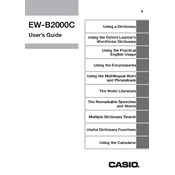
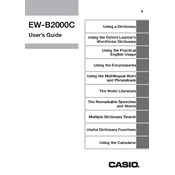
To reset the Casio EW-B2000C, turn off the device, then press and hold the reset button located at the back of the unit using a pointed object like a paperclip. Hold the button until the device restarts.
If the screen freezes, try performing a soft reset by turning off the device and removing the batteries. Wait for a few seconds before reinserting the batteries and turning the device back on.
Currently, the Casio EW-B2000C does not support online updates. For any updates, contact Casio customer support or check their official website for possible downloadable updates.
The battery life is approximately 130 hours with continuous use. To extend it, reduce the brightness level and avoid using the backlight unnecessarily. Always turn off the device when not in use.
Yes, the screen can be replaced, but it is recommended to have it done by a professional technician. Contact Casio support for repair services and authorized service centers.
To adjust the brightness, navigate to the settings menu, select 'Display Settings,' and adjust the brightness level to your preference using the arrow keys.
Check if the batteries are correctly installed and have sufficient charge. Replace the batteries if necessary. If the problem persists, perform a reset or consult the user manual for further troubleshooting steps.
The Casio EW-B2000C does not support adding new words directly to its dictionary. However, you can take notes or use the memo function to store additional information.
Keep the device clean and free from dust. Avoid exposure to extreme temperatures and moisture. Regularly check for software updates and replace batteries timely.
The Casio EW-B2000C supports multiple languages, including English, Spanish, French, German, Japanese, and Chinese. Refer to the user manual for the complete list of supported languages.