Casio EW-B100C User's Guide
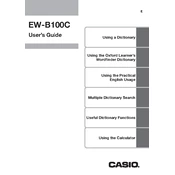
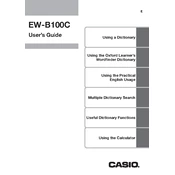
To perform a factory reset on your Casio EW-B100C, press the 'Menu' button, navigate to 'Settings', and select 'Reset'. Confirm your selection. This will restore the dictionary to its original settings.
If the screen is unresponsive, try performing a soft reset by pressing the reset button located on the back of the device with a pointed object like a paperclip. If this doesn't work, check the battery and replace it if necessary.
To update the firmware, connect the device to your computer via USB, and use the Casio software update tool available on the Casio website. Follow the on-screen instructions to complete the update.
To replace the battery, open the battery compartment located at the back of the device. Remove the old battery and insert a new one, ensuring the polarity is correct. Close the compartment securely.
The Casio EW-B100C does not support adding new words or custom content. It comes pre-loaded with a comprehensive dictionary database.
To change the language settings, press 'Menu', navigate to 'Language Options', and select your preferred language from the list. Confirm your choice to apply the changes.
If your device does not turn on, check if the battery is properly installed and has sufficient charge. Try replacing the battery if necessary. If the problem persists, consult the user manual or contact Casio support.
The Casio EW-B100C does not have a built-in feature to back up settings. It is recommended to manually note important settings in case a reset is required.
Yes, to adjust the font size, go to 'Settings' from the 'Menu', select 'Display', and then choose the desired font size from the available options.
To clean the screen and body, use a soft, dry cloth. Avoid using harsh chemicals or abrasive materials to prevent damage. If necessary, slightly dampen the cloth with water.