Casio DZ-S50 User's Guide
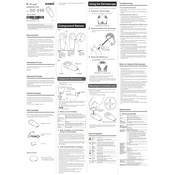
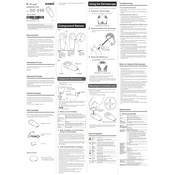
To turn on the Casio DZ-S50 Dermoscope, press and hold the power button located on the side of the device until the screen lights up.
If the dermoscope does not charge, ensure the charging cable is securely connected to both the device and the power source. Check for any debris in the charging port and verify that the outlet is functioning.
To clean the lens, use a soft microfiber cloth slightly dampened with a lens cleaning solution. Gently wipe the lens in a circular motion to remove any smudges or debris.
Yes, you can adjust the brightness of the LED lights through the settings menu on the device. Navigate to 'Settings', then select 'Brightness' to make adjustments.
Store the dermoscope in a cool, dry place away from direct sunlight. Ensure it is turned off and place it in its protective case to prevent damage.
To update the software, connect the dermoscope to a Wi-Fi network, go to 'Settings', select 'Software Update', and follow the on-screen instructions to download and install any available updates.
Ensure that the lens is clean and that the subject is within the optimal focus range. You may also try adjusting the focus settings manually if available.
Yes, you can use the Casio DZ-S50 Dermoscope while it is charging. However, it is recommended to limit usage to avoid overheating.
To perform a factory reset, navigate to 'Settings', select 'Reset Options', and choose 'Factory Reset'. Confirm your selection and wait for the device to reset.
To maintain battery health, avoid letting the battery discharge completely. Charge it regularly and store the device at around 50% charge if it will not be used for an extended period.