Casio DZ-D100 User's Guide
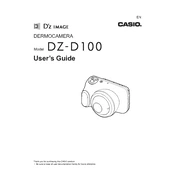
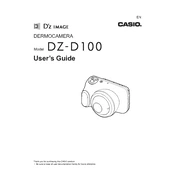
To clean the lens of the Casio DZ-D100 Dermocamera, use a microfiber cloth and lens cleaning solution. Gently wipe the lens in a circular motion to remove smudges and fingerprints. Avoid using abrasive materials which could scratch the lens.
If the Casio DZ-D100 Dermocamera is not turning on, first check if the battery is charged. If the battery is charged, try removing and reinserting it. If the problem persists, consult the user manual for troubleshooting steps or contact Casio support.
Yes, you can connect the Casio DZ-D100 Dermocamera to a computer using the provided USB cable. Ensure that the camera is powered off before making the connection, then turn it on to enable data transfer mode.
Regular maintenance for the Casio DZ-D100 Dermocamera should be done every 6-12 months, depending on usage frequency. This includes cleaning the lens, checking for firmware updates, and inspecting for physical damage.
The Casio DZ-D100 Dermocamera is compatible with SD, SDHC, and SDXC memory cards. Ensure that the card is properly formatted before using it with the camera.
Blurry images can result from incorrect focus settings or a dirty lens. Ensure that the autofocus is enabled and clean the lens as necessary. Additionally, check that the camera is stable during image capture.
To update the firmware, visit the Casio support website to download the latest firmware version for the DZ-D100. Follow the instructions provided to transfer the firmware file to the camera via a memory card and install it.
Store the Casio DZ-D100 Dermocamera in a cool, dry place, preferably in a camera bag or case to protect it from dust and impacts. Remove the battery if the camera will not be used for an extended period.
While third-party batteries may work with the DZ-D100, it is recommended to use Casio-approved batteries to ensure optimal performance and avoid potential damage to the camera.
If the Casio DZ-D100 freezes, try turning it off and removing the battery. Wait a few seconds before reinserting the battery and powering it back on. If the issue continues, check for firmware updates or contact Casio support.