Casio DW-200TW User's Guide
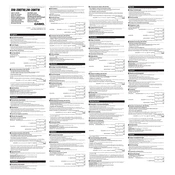
Pages
2
Year
0
Language(s)
 cs
cs
 de
de
 en
en
 fi
fi
 fr
fr
 hu
hu
 it
it
 nn
nn
 ru
ru
 sv
sv
 dk
dk
 sp
sp
 nl
nl
 pl
pl
 pt
pt
Share
of 2
of 2