Casio DT-X8 User's Guide
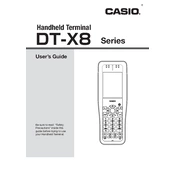
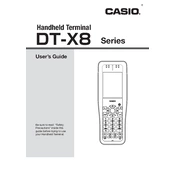
To perform a factory reset on the Casio DT-X8 Terminal, navigate to the 'Settings' menu, select 'Backup & Reset', and then choose 'Factory Data Reset'. Confirm your selection to initiate the reset process.
First, ensure the battery is charged. If it still won't turn on, try a hard reset by pressing and holding the power button for 10 seconds. If the issue persists, check the battery connection or consider replacing the battery.
To calibrate the touchscreen, go to 'Settings', select 'Display', and then tap on 'Touchscreen Calibration'. Follow the on-screen instructions to complete the calibration process.
Use a soft, lint-free cloth slightly dampened with a mild soap solution. Gently wipe the screen in circular motions. Avoid using alcohol-based or abrasive cleaners.
To extend battery life, reduce screen brightness, disable unnecessary background apps, and turn off Wi-Fi and Bluetooth when not in use. Regularly calibrate the battery by fully charging and then fully discharging it.
If the terminal freezes, perform a soft reset by pressing and holding the power button for about 10 seconds until the device restarts. Make sure the software is up to date to prevent future freezes.
To update the firmware, connect the terminal to a Wi-Fi network, go to 'Settings', select 'About Device', and then tap on 'Software Update'. Follow the prompts to download and install the latest firmware.
Yes, the battery of the Casio DT-X8 Terminal is user-replaceable. Ensure the device is turned off, remove the back cover, and carefully replace the old battery with a new one.
To connect to a Wi-Fi network, go to 'Settings', select 'Wi-Fi', and toggle it on. Choose your desired network from the list and enter the password if required.
You can back up data using cloud services or by connecting the terminal to a computer via USB and transferring important files. Regular backups are advised to prevent data loss.