Casio DT-970 User's Guide
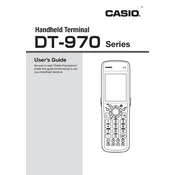
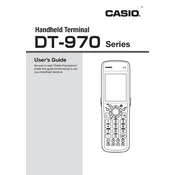
To perform a factory reset, turn off the device, press and hold the 'Power' and 'Enter' buttons simultaneously until the screen prompts for a reset, then follow the on-screen instructions.
Ensure the battery is properly inserted and charged. If the device still does not power on, try connecting it to an AC power source and attempt to power it on again.
To update the firmware, connect the terminal to a computer via USB, use the Casio firmware update tool, and follow the software prompts to complete the update process.
Use a microfiber cloth slightly dampened with water or a gentle screen cleaning solution. Avoid using harsh chemicals or abrasive materials.
Check the barcode scanner lens for dirt or damage, ensure the barcode is not damaged, and verify that the correct scanning settings are enabled in the device's settings menu.
Reduce screen brightness, disable unused wireless connections, close unnecessary applications, and ensure the device is running the latest software updates.
Ensure Wi-Fi is enabled in the settings, check that the correct Wi-Fi network and password are selected, and restart the device and the router if necessary.
Yes, the battery is user-replaceable. Follow the instructions in the user manual to safely remove and replace the battery.
Enable password protection, use encryption for sensitive data, and ensure regular backups are made to secure storage solutions.
Regularly clean the device, check for software updates, inspect for physical damage, and ensure the battery is in good condition.