Casio DT-900 User's Guide
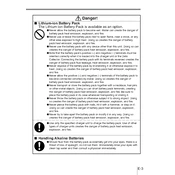
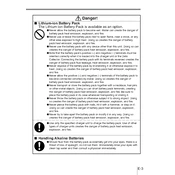
To perform a factory reset on the Casio DT-900 Terminal, turn off the device, then press and hold the 'Power' and 'Function' buttons simultaneously for about 10 seconds until the reset screen appears. Follow the on-screen instructions to complete the reset.
If the terminal does not turn on, first check if the battery is charged. Connect the device to a power source using the appropriate charger and try turning it on again. If the issue persists, remove the battery, wait a few seconds, and reinsert it before attempting to power on the device again.
To connect to a Wi-Fi network, navigate to the 'Settings' menu, select 'Wireless & Networks', then choose 'Wi-Fi'. Turn on Wi-Fi and select your desired network from the list. Enter the network password if prompted, and tap 'Connect'.
To clean the screen, use a soft, lint-free cloth slightly dampened with water or a gentle screen cleaner. Gently wipe the screen in a circular motion. Avoid using abrasive materials or excessive moisture to prevent damage.
To update the software, connect the terminal to a stable internet connection. Go to 'Settings', select 'About Device', then tap 'Software Update'. Follow the prompts to download and install any available updates.
If the touchscreen is unresponsive, try restarting the device by holding the 'Power' button until it turns off and then back on. If the issue continues, perform a factory reset as a last resort. Ensure that the screen is clean and free of obstructions.
To extend battery life, reduce screen brightness, turn off unnecessary wireless connections, and close unused applications. Additionally, enable battery saver mode and avoid extreme temperatures which can affect battery performance.
Regularly check for software updates and install them to keep the device running smoothly. Clean the device's exterior and screen with appropriate materials, and periodically inspect the battery for any signs of wear or damage.
Connect the terminal to a computer using a USB cable. Ensure the correct drivers are installed on the computer. Once connected, the terminal should appear as a removable drive, allowing you to transfer files to and from the device.
Ensure that Bluetooth is enabled on both the terminal and the external device. Remove any existing paired devices and attempt to pair again. Restart the terminal and external device, and ensure they are within an appropriate range for Bluetooth connectivity.