Casio DR-120R User's Guide
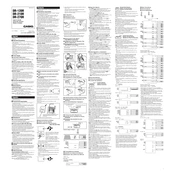
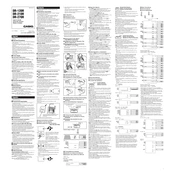
To load paper, open the paper holder and insert the roll with the paper end feeding from the bottom. Feed the paper through the slot and press the paper feed button until it comes out the top.
Check if the ink ribbon is properly installed or needs replacement. If the ribbon is old or dried out, replace it with a new one to ensure clear printouts.
Turn off the calculator. Open the printer compartment, remove the old ribbon by lifting it out, and install a new ribbon by aligning it with the guide posts. Ensure it is taut before closing the compartment.
Check if the calculator is turned on and the paper roll is properly installed. Ensure the ink ribbon is not jammed and replace it if necessary. Also, verify that the printer setting is enabled.
To reset the calculator, turn it off and remove the power source. Wait a few seconds, reconnect the power, and turn the calculator back on. This will reset the device.
Ensure the calculator is turned on and check the power source. If using batteries, replace them with new ones. If using an adapter, ensure it is securely connected.
Press the 'TAX+' or 'TAX-' button and the current tax rate will be displayed. To change it, press and hold the button and enter the new rate using the numeric keypad.
Regularly replace the ink ribbon and paper roll. Keep the calculator clean by dusting it regularly and keep it away from direct sunlight and moisture.
Press the 'Calendar/Clock' button until the display shows the time or date. Use the numeric keypad to enter the correct time and date, and confirm by pressing the same button again.
Yes, the calculator can handle currency conversions. You need to set the conversion rate by pressing the 'RATE' button and entering the rate. Use the 'CONV' button to convert values.