Casio D-20L User's Guide
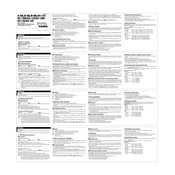
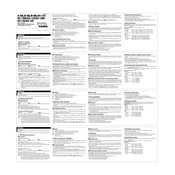
To perform an addition, enter the first number, press the '+' button, enter the second number, and then press the '=' button to get the result.
Ensure the calculator is powered on. Check if the screen is clean and free from scratches. If the issue persists, replace the battery as it might be low.
To clear an entry, press the 'C' button. If you need to reset the entire calculation, press the 'AC' button to clear all entries.
To change the battery, turn off the calculator, remove the battery cover on the back, replace the old battery with a new one of the same type (usually an AA or AAA), and secure the cover back in place.
Unfortunately, the Casio D-20L does not have a backspace function. You will need to clear the current entry with 'C' or start over with 'AC'.
Yes, to calculate a percentage, enter the base number, press the 'x' button, enter the percentage, and then press the '%' button to get the result.
The 'GT' (Grand Total) button is used to accumulate totals from multiple calculations. After completing a series of calculations, pressing 'GT' will display the cumulative total.
Use the 'M+' button to add a number to memory, 'M-' to subtract from memory, 'MR' to recall the memory value, and 'MC' to clear the memory.
Keep the calculator in a dry place, avoid exposure to extreme temperatures, clean it regularly with a soft cloth, and replace the battery when necessary to ensure optimal performance.
Ensure that you are entering calculations correctly and verify that the calculator is not in a special mode or has memory that needs clearing. If the problem persists, consider resetting the calculator or checking the battery.