Casio CTX8000IN User's Guide
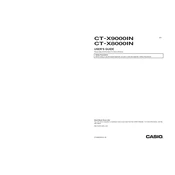
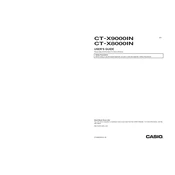
You can connect the Casio CTX8000IN to a computer using a USB cable. Ensure that you've installed the appropriate drivers from the Casio website. Once connected, the keyboard can be used as a MIDI controller in your DAW software.
First, check the power supply connection and ensure it's securely plugged into both the keyboard and the outlet. If using batteries, ensure they are inserted correctly and not depleted. If the issue persists, try using a different power outlet or adapter.
To reset the CTX8000IN, press the 'Function' button, navigate to the 'Initialize' option, and select 'Factory Reset.' Confirm your choice, and the keyboard will return to its default settings.
Visit the Casio support website to download the latest firmware update. Connect the keyboard to your computer via USB, and follow the on-screen instructions provided with the firmware download to complete the update process.
Yes, the CTX8000IN allows you to layer sounds. Press the 'Tone' button, select your primary tone, then press the 'Layer' button and choose your secondary tone to create a layered sound effect.
Press the 'Recorder' button, select a blank song slot, and press 'Start/Stop' to begin recording. Play your desired notes and press 'Start/Stop' again to finish. The recorded song will be saved in the selected slot.
Check if the 'Local Control' is turned on in the function settings. If it's off, the keyboard won't produce sound independently. If the issue persists, check for physical obstructions or damage to the affected keys.
Yes, you can use sustain and expression pedals with the CTX8000IN. Connect the pedals to the appropriate jacks on the back of the keyboard. Configure the pedal settings in the 'Function' menu if necessary.
Press the 'Function' button, navigate to the 'Touch Response' setting, and select your desired sensitivity level. Options typically include light, normal, and heavy touch response settings.
Keep the keyboard in a dust-free environment and clean it regularly with a soft, dry cloth. Avoid using harsh chemicals. Periodically check cables and connections for wear and ensure firmware is up to date for optimal performance.