Casio CTX700 User's Guide
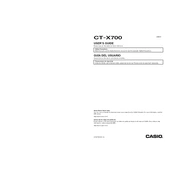
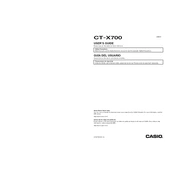
To perform a factory reset on the Casio CTX700, turn off the keyboard. Hold down the "Rhythm" and "Function" buttons simultaneously and turn the keyboard back on. Release the buttons once the reset process begins.
First, ensure the keyboard is properly connected to a power source. Check if the volume is turned up and that headphones are not plugged in. If the issue persists, try a factory reset or contact Casio support.
Use a USB Type-B cable to connect the Casio CTX700 to your computer. Ensure that your computer recognizes the device, and install any necessary drivers if prompted.
Press the "Record" button, select a track, and begin playing. Press "Stop" to finish recording. You can then play back your recording using the "Play" button.
Use a soft, dry cloth to wipe the keyboard. Avoid using any abrasive materials or liquids. For tougher spots, a slightly damp cloth can be used, but ensure the keyboard is turned off and unplugged.
Yes, you can connect a sustain pedal to the CTX700 using the pedal jack located on the back of the keyboard. Make sure the pedal is compatible with the keyboard.
Press the "Tone" button, then use the number pad or the "+" and "–" buttons to select the desired instrument voice from the available options.
Turn off the keyboard and wait a few moments before turning it back on. If the error message persists, consult the user manual for specific error codes or contact Casio support.
Access the function menu by pressing the "Function" button, then navigate to the touch sensitivity settings. Adjust the sensitivity to your preference using the "+" and "–" buttons.
Currently, there is no official method to update the firmware of the Casio CTX700. Check Casio's official website for any announcements regarding firmware updates.